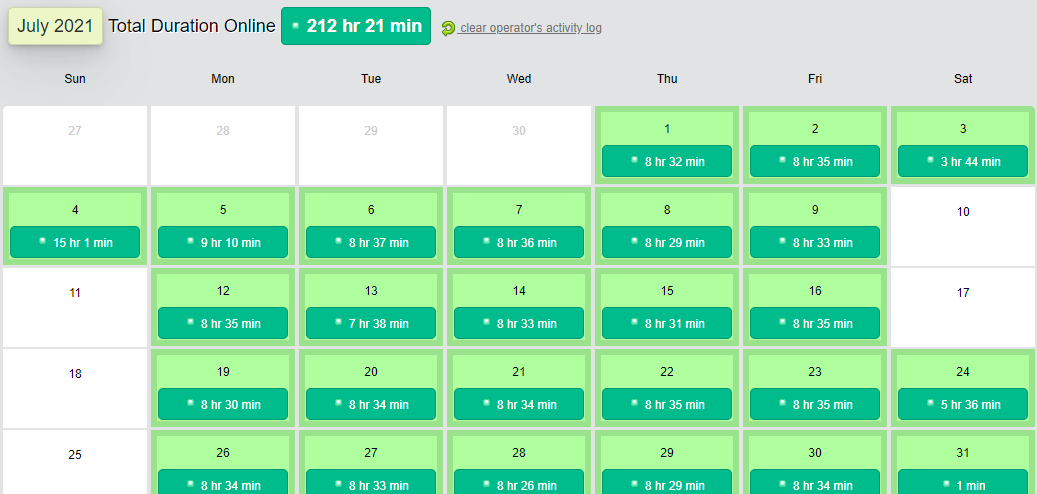Popular Features
Chat Routing Types
Defined Order
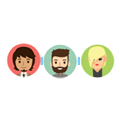 The chat request is routed to each operator based on the defined order.
The chat request is routed to each operator based on the defined order.
Round-Robin
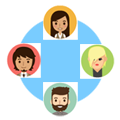 The operator that has not accepted a chat in the longest time will be the first to receive the chat request.
The operator that has not accepted a chat in the longest time will be the first to receive the chat request.
Simultaneous
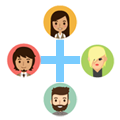 All operators will receive the chat request at the same time.
All operators will receive the chat request at the same time.
Chat Routing Options
-
Max Concurrent Chat Limit
Set maximum number or concurrent chats for each operator to load balance their chat activity for streamlined support.
-
Chat Routing Time
Set the duration a chat request is visible on the operator console while routing the chat request from operator to operator.
-
Waiting Queue
Route the chat request to the waiting queue if all operators are chatting at their max limit until an operator is available.
Pre-Chat Form
Required or Optional
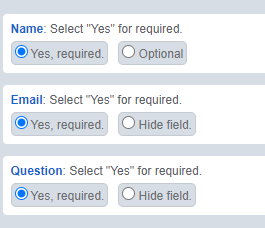
Pre-chat form fields such as name, email and question can be required, optional or hidden. The ability to skip the pre-chat form is also available.
Custom Fields
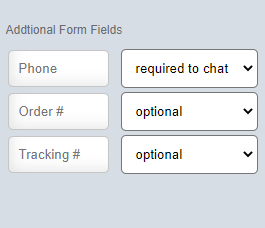
Add custom fields to gather additional information from the visitor.
Custom variables can also be sent to the chat request window using JavaScript. JavaScript custom variables will not be visible to the visitor but will be visible to the chat operator. Learn more.
Site Interaction Score
"Site Interaction Score" is a score that is displayed on the operator console traffic monitor that will provide an idea of the visitor interaction with the website. Seeing the duration on the site is helpful information to know but also seeing if the visitor is interacting with the website provides another level of traffic information. The "Site Interaction Score" is based on various actions on the page (example, clicking a link on the page increases the score).
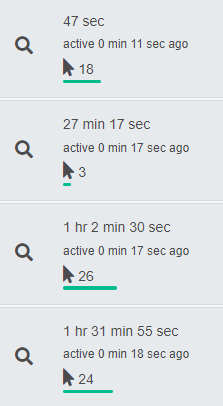
Multiple Department Assignment
Create unlimited chat departments and assign an operator to multiple departments.
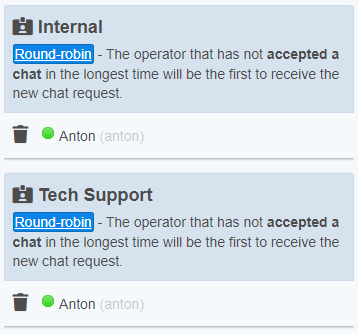
Automatic Department Offline
Automatically set a department offline at a specific time to limit situations the operator leaves the office with the console open. The Automatic Offline feature will also prevent the operators from going online until the online time. The Automatic Offline can be set for each department created.
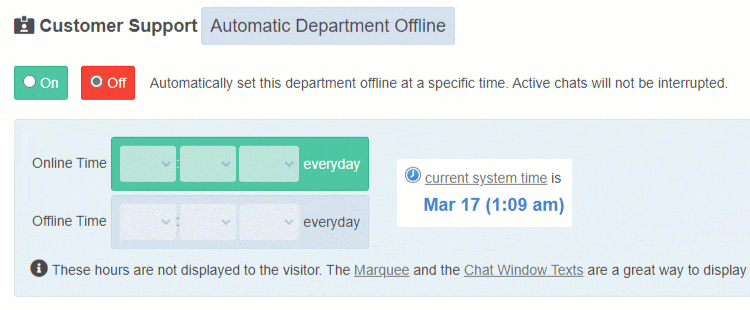
Transfer Chat to an Operator or Department
Transfer the chat and connect the visitor to another operator or department that can further assist with certain inquiries.
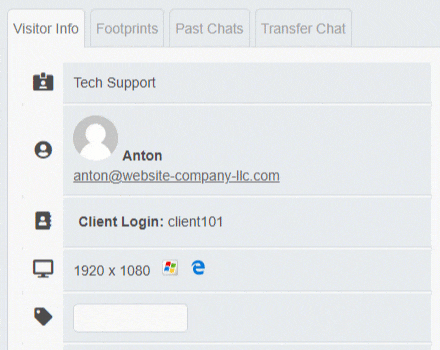
Waiting Queue
Place new chat requests in the "Waiting Queue" when department operators are chatting at their max concurrent chat sessions. The max concurrent chat session limit can be set for each operator and it helps to balance operator chat load.
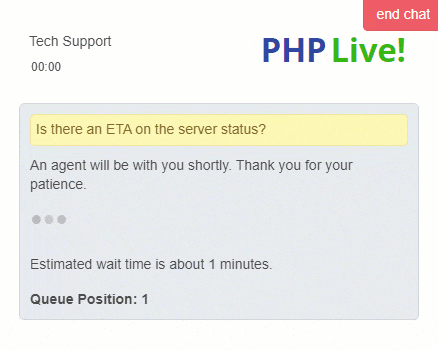
Tag Chat
Categorize chats with tags (example: "Sales Lead", "Follow-up").
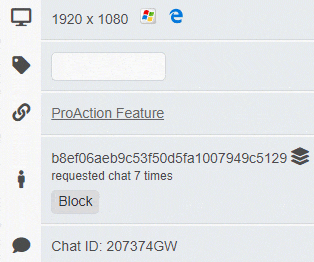
Operator to Operator Chat
Operators can request chats with each another to relay messages internally throughout the day.
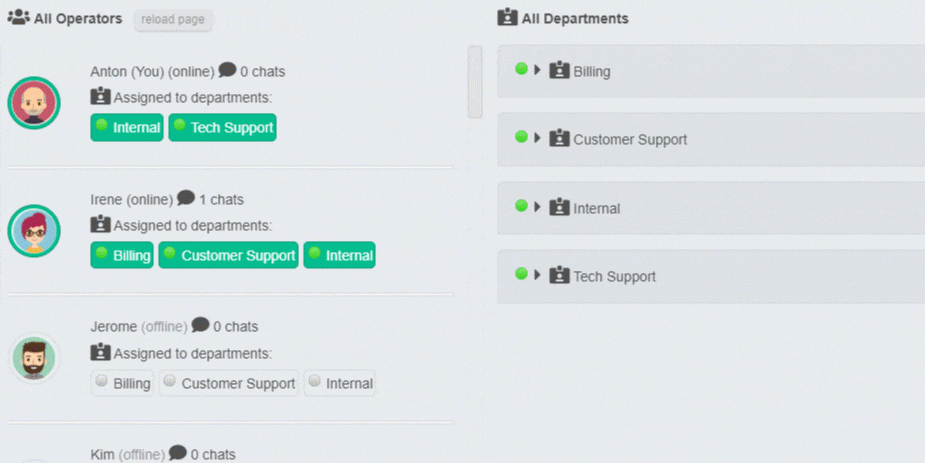
Operator Console Themes
Chat operators have many themes to choose from for their chat console.
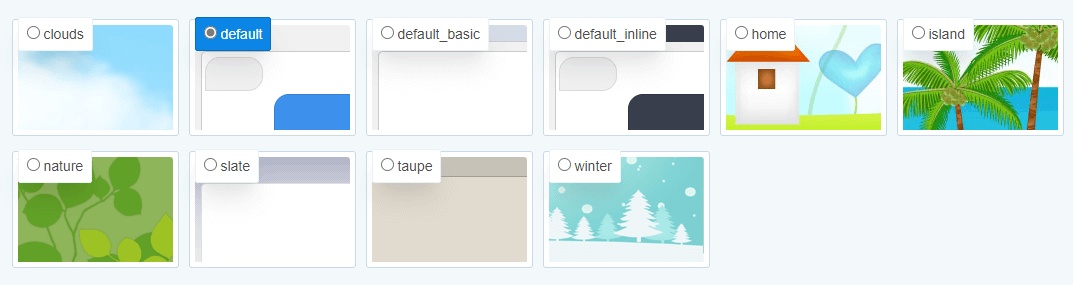
Built-in Instant Messaging
Chat operators can send instant message type of communication to other operators directly from their chat console. The feature is called "Message Box" and the Message Box messages can be sent whether the receiving operator is online or offline.
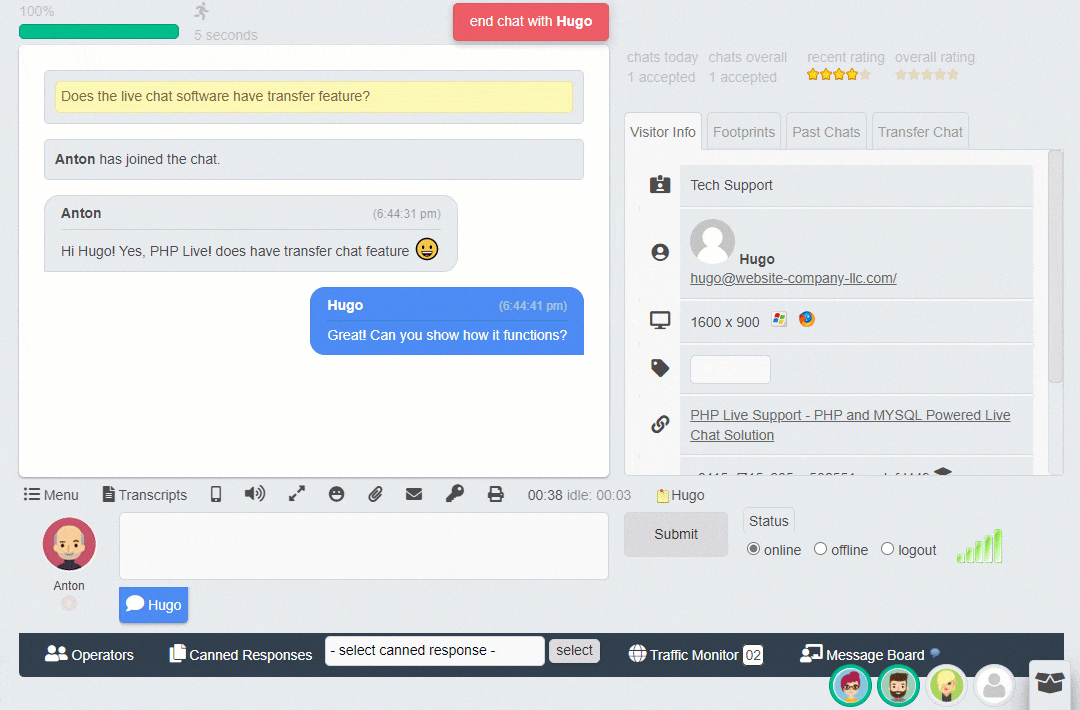
Voice & Video Chat
During a chat session, request a voice or video chat with the visitor.
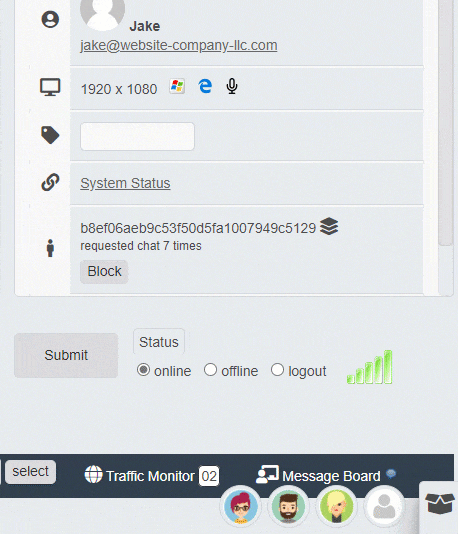
Online Activity Log
View the total duration online and the exact online/offline time for each operator.
Chat
- Routing Types - Defined order routing type will route the new chat request to online operators in a defined order for every chat request. The round-robin routing type will route the new chat request to the operator that has not accepted a chat the longest time. Simultaneous routing type will route the new chat request chat to all online operators at the same time (first operator to accept the chat will service the chat).
- Transfer Chat - Transferring a chat session to a department will route the chat request to all operators based on the department routing type (defined order, round-robin or simultaneous). Transfer directly to a specific operator is also available.
- Automatic Start Chat - The default setting is to display the pre-chat form before starting a chat session. However, the system can be set to automatically start the chat session (the routing process) when the chat icon is clicked.
- Canned Responses - Each operator can create canned responses that is available for their account.
- Shared Canned Responses - Setup Admin can create canned responses that are available to all operators assigned to the department. The operators will not be able to edit the shared canned responses but they can use it during a chat session.
- Operator Chat Invite - An operator can send a chat invite to the visitor from the operator chat console traffic monitor. An embed chat window will open automatically on the page the visitor is viewing.
- Automatic Chat Invite - Automatically display a chat invitation image to a visitor based on matching criteria (total page views and duration on the page). When the visitor clicks the chat invitation image, the chat request window will automatically open.
- Max Chat Limit - Set concurrent chat limit for each operator. If an operator is at max concurrent chat limit, the new chat request will skip the operator and route to the next online operator.
- Waiting Queue - If all online operators are chatting at their max concurrent chat limit, the chat request can be placed in the waiting queue until an operator becomes available.
- Tag Chat - A chat session can be categories using tags. Example tags could be 'Sales Lead', 'Follow-up', 'Bug Report' or 'Suggestions'. An operator can set the tag during a chat session.
- Chat Session Rating - After the chat session has ended, a rating survey can be displayed to the visitor. The visitor will have an option to rate the operator and send additional comments.
- Traffic Monitor - Traffic monitor can be enabled for each operator. If enabled, the operator will be able to view the list of visitors on the website. Footprint log, OS and other various information about the visitor can be obtained from the traffic monitor. The operator will also be able to initiate a chat with the visitor from the traffic monitor.
- Paste Clipboard - Paste an image from the clipboard to the chat session by pressing Control-V or Command-V during a chat session.
- File Upload - File upload option can be enabled for each operator and department. If enabled, the visitor and the operator will be able to upload files during a chat session. Supported file formats are GIF, PNG, JPG, PDF, ZIP, TAR and TXT.
- Operator to Operator Chat - Operators can request a chat with other online operators from the operator chat console. Operator to operator chats are saved to the system as a chat transcript.
- Chat Transcripts - Every chat session is saved to the system as a chat transcript. The chat transcripts can be shared or only available to the operator that serviced the chat session. The share setting can be set for each department.
- Group Chat - An operator can create a group chat with up to 5 additional operators in one chat session.
- Message Board - Provide operators a method to post to a central message board that can be viewed by all operators or selected operators.
- Instant Messaging (Message Box) - Built-in instant messaging (Message Box) provides real-time continuous communication for chat operators.
- Prviate Text - The visitor and the chat operator can send private text during chat. Private texts are not saved to the chat transcripts.
Customize
- Custom Form Fields - Add custom fields to the chat request window. Custom fields can be Phone, Login, Order # or other fields you would like to gather from the visitor before starting a chat session.
- Display/Hide Pre-chat Form - Display the pre-chat form (name, email, custom fields, etc) or set the system to hide the pre-chat form and start the chat routing process immediately with a single button click.
- Upload Profile Pictures - Profile picture can be uploaded for each operator. An option to display the profile picture to the visitor can also be set for each operator.
- Chat Window Themes - Select from over a dozen theme choices for the chat request window. Custom theme creation is also available for the self-hosted solution.
- Operator Console Themes - Operators can select from over a dozen theme choices for their operator console.
- Upload Company Logo - A logo can be uploaded for each department. The default logo will be displayed if a logo has not been uploaded for the department. The default logo can also be updated.
- Upload Chat Icons - Chat icon upload (online/offline) is available for each department. The default chat icons will be displayed if a chat icon has not been uploaded for the department. Default chat icons can also be updated.
- Chat Greeting Text - The pre-chat form contains a greeting message ('Welcome to our live chat') that is displayed to the visitor. The greeting message can be updated for each department.
- Announcements - Automatically display information to the visitor during their live chat interaction.
- Language Packs - Language can be set for each department, enabling the translation of various static texts (start chat, send email, etc) on the visitor chat window. Available language packs are: Arabic, Bulgarian, Chinese, Croatian, Danish, Dutch, French, German, Greek, Italian, Japanese, Korean, Mongolian, Norwegian, Persian, Polish, Portuguese, Russian, Serbian, Spanish, Swedish and Turkish.
- Resize Chat Window - The embed chat window size width and height can be adjusted for each department.
- Privacy & GDPR Policy - A consent to agree with your privacy policy or other agreement can be a requirement before starting a chat session. This option is available for each department.
- Offline or Busy Message - There is a difference between live chat being offline and live chat being online but operators were not able to accept the chat request. There are two different messages that can be displayed to the visitor for these two different situations. Offline message and 'busy' message can be set for each department.
- Offline Redirect - When the chat is offline, provide the visitor the option to leave a message or automatically redirect the visitor to a URL.
- Department HTML Code - If multiple departments are created, generate an HTML Code that will automatically route the visitor to a specific department only rather than displaying the department selection drop down menu.
- Chat Icon Show/Hide - The offline chat icon can be hidden when live chat is offline. This setting is available for each department specific HTML Code.
- ProAction Invite - Automatically display a ProAction Invite to the visitor when certain criteria are met. ProAction Invite can contain a custom message to convey call to action to chat, display promotional information, direct a visitor to a specific URL or display or display an embedded video.
- Campaign Click Tracking - Create marketing campaign query string that can be added to a URL to track the click-through rates. The campaign name will be visible during a chat session and on the traffic monitor.
Setup
- Create Departments - Unlimited departments can created. Example departments could be 'Sales', 'Tech Support', 'Billing', etc.
- Department Settings/Options - Pre-chat form, waiting queue, greeting text, offline message, shared canned responses and automatic offline can be set for each department. These settings are called department options because they are available for each department.
- Department Groups - If multiple departments are created, the chat request window will display all the departments on the department selection menu. However, department groups can be created to display specific departments to be visible on the department selection menu. Department groups have their own logo, chat icon and welcome text settings.
- Hidden Departments - If a department is set to 'hidden', the department will not be visible for selection on the department selection menu on the chat request window. The only method to reach a 'hidden' department is through department specific HTML Code or via transfer chat by an operator.
- Department Automatic Offline - Automatically set department to go Offline at a specific time. The online operators will be automatically logged off and to limit accidental online status during offline hours, the system will also prevent the operator from going online during the Offline Duration. Active chat sessions will not be interrupted.
- Create Operators - Create operator accounts. Every operator will be able to see the online/offline status of all operators from the operator chat console.
- Operator Settings - Chat rating, operator to operator chat, file upload, traffic monitor, view visitor IP address, max concurrent chat limit and other various settings can be set for each operator.
- Assign Operator to Multiple Departments - One chat operator can be assigned to multiple departments. All chat requests arriving to the assigned department will be displayed on their operator chat console.
- Specific Department Online/Offline - If an operator is assigned to multiple departments, enable the operator to go online or offline for specific departments only.
- Canned Categories - Configure canned response categories that is available to all operators.
- External URLs - External URLs allow operators to easily access an external webpage inside the operator chat console. Example external URLs could be 'Company Directory', 'Order Search' or 'Account Search'.
- Chat Icon Image or SVG Format - Upload chat icon image (GIF, JPG, PNG) or customize the default SVG chat icon colors to match your website.
- Temporary Setup Admins - Creator additional Setup Admins with full access to the Setup Admin area.
- Monitor Operator Status - View online/offline status of all operators in real-time. The ability to remotely logout an account is also available.
- View Active Chats - The Setup Admin will be able to view a chat session in real-time. The Setup Admin will not be able to interact with the chat session but will be able to view all messages exchanged in real-time.
- SMTP Configuration - Send all outgoing emails using an SMTP. The SMTP setting can be set for each department.
- Automatically Email Transcript - After the chat session ends, automatically send the chat transcript to the department email or other email address.
- DB Table Integrity Check - Ensure your system database is up to date and without errors. The system includes a database table integrity check and the ability to fix tables and missing table fields.
- Delete Transcript Lines - Delete lines from chat transcripts. This feature is useful to delete sensitive information contained in the chat transcript or other similar reasons.
Reports
- Chat Rating - View the overall visitor chat rating for each operator and department for each month, day and year.
- Accepted/Declined Stats - View the total number of chat requests, total accepted and total declined for each operator and department for each month, day and year.
- Chat Activity Timeline - An hourly view of the chat activity will provide timeline information of chat accepted and chat declined events.
- Online/Offline History - When an operator goes online or offline, the activity is logged to the system for full timeline view of the online/offline history. The operator will be able to view their own online/offline history while the Setup Admin will be able to view the history for all operators.
- Average Chat Accept Time - For every chat request, the time it takes for the request to be accepted by an operator is logged to the system. View the exact time it takes to accept a request and also the average for each operator and department.
- Average Chat Duration - The chat duration for every chat session is logged to the system. View the exact duration of the chat session and also the average for each operator and department.
- Website Traffic Data - Every page the visitor views is logged to the system for historical view of the visited pages and the total views. If the refer URL can be obtained, that information is also logged to the system.
- Missed Chats Stat - Gather detailed information about missed chats and find out if it was due to cancelled request, internet lag or closing of the browser window. The stat data will also indicate if the chat request completed the routing cycle to all online operators.
- Offline Message History - When a visitor leaves an offline message, the message is emailed to the department email address and the copy of the message is saved to the system for reference.
- Export Reports - Export the chat reports stats to a CSV file.
APIs
- GeoIP & Google Maps - Fetch the Geo Location of the visitor's IP address and display the coordinates on Google Maps. The information will display the city, region and the country of the IP address.
- Online/Offline Status - RESTful API to obtain the Online/Offline status of a department.
- JavaScript Custom Variable - Add custom variables using JavaScript. The custom variables will be visible on the operator console and the variables will be saved to the system. Read about the JavaScript custom variable integration.
- JavaScript Callbacks - Invoke callbacks for various chat icon or chat window actions. Click here to read more about the callback functions.
Addons
- Whisper - Allow operators to join other chat sessions and whisper to the operator or directly participate in the chat.
- Export Transcripts - Export your chat transcripts to a downloadable text file. A search can also be done to export the output result.
- Email Marketing - Display an opt-in feature on the chat request window to gather email address of opted-in visitors.
- Automatic Reply - When the visitor sends an offline message, automatically send a customized reply to the visitor's email address.
- Gravatar - When a visitor requests chat and they provide their email address, the system can fetch their Gravatar, if available, to be visible by the chat operator.
- Marquee - Announce news, promotions or other important message that scrolls along the footer of the visitor chat window.
- Code Mapper - Map a URL pattern to a department, overriding the existing chat icon HTML Code on the webpage. For example, map a URL that contains '/members/' to a Members Customer Support department, without having to copy/paste new code.
- Voice & Video Chat - During a chat session, request voice or video chat with the visitor.
- Knowledge Base - Enable the ability for website visitors to search knowledge base articles.